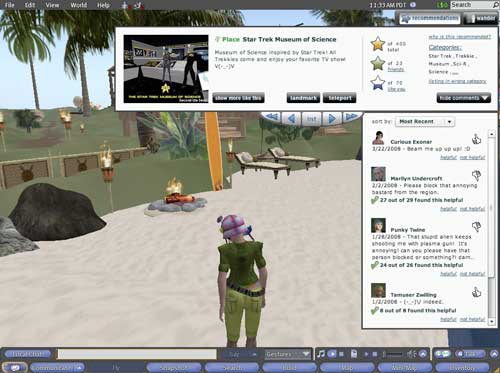
Resident Recommendations is an augmentation ofthe current Second Life interface that fosters in novice users the positive practices of currrent experts. Resident Recommendations generates three types of listings: places, events and groups. These listings are generated by matching personal interests to listing categories, employing community generated ratings, and taking into special account friends' and group members' ratings. This system accepts user feedback and utilizes that feedback to aid Residents in navigating the vast content of the virtual environment. The integrity of the system rests with its users, encouraging community policing of the presented content. The system has five main components:
Each of these components is summarized below. The final report contains a complete description of the system and its benefits and tradeoffs.Recommendations

Recommendations button
The Recommendation window generates recommendations, or listings, that are closely attuned to each individual Resident's tastes by taking into account a user's interests, rating and community connections. This window can be accessed through the Recommendations button on the toolbar
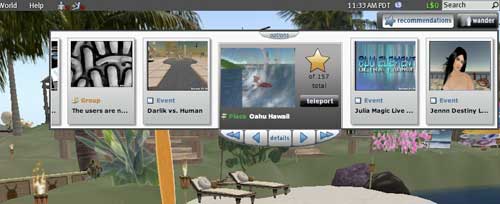
List View
Clicking on the Recommendation button brings up the List View. The List View gives users the ability to quickly browse recommendations with important details such as the picture, the title, the listing type, and the overall rating along with the ability to take action appropriate to the listing type.
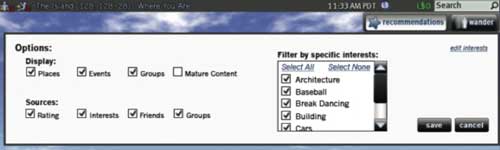
Options Window
Designed with the expert user in mind, Options allows the user to edit the filters used to generate listings. This feature can be accessed via the options button on the top center of the List View. The user may edit what type of listings are displayed by any combination of places, events, or groups as well as toggle on or off mature content. They may include or eliminate any combination of sources of the listing: rating, interests, friends' picks, or groups' picks. Finally, they can filter the result by specific interests from their Interests list, reproduced here from their profiles.

Details View of a Place Listing
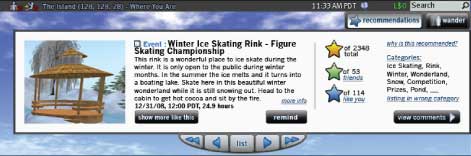
Details View of an Event Listing

Details View of a Group Listing
Click on the "details" button in the List View or double clicking a selected entry brings the user to the Details View for that recommendation. The Details view provides both static and dynamic information about a recommendation. This feature provides the users with a picture, title, listing type, written description, listing categories, and three types of ratings: the overall rating, the user's friends' rating, and the rating of people with similar interests to the user. In addition, this feature serves as a consistent home for all of the actions available to a user for a particular listing. The "show more like this" button in the Details view takes the user to the List View and presents two new listings that share similar categories to the original listing. The Remind button appears when he or she is viewing an event that has not yet begun, in place of the Teleport button. Clicking on the Remind button allows the user to set a reminder for the event in view. The More Info link appears on the Details View of an event and informs the users of the events' type, whether it has mature content, who is running the event, its location and whether a cover charge is required.

Wander Button
The Wander button lives on the main toolbar and is available at any point in the user experience. Once clicked, the user is teleported to a place or ongoing event that has not yet been seen the user in the Recommendation feature, but would be in the generation pool
Resident Feedback
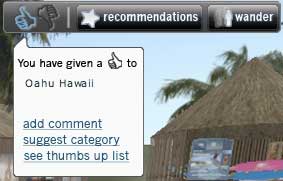
Thumbs Up and Thumbs Down for Rating a Place
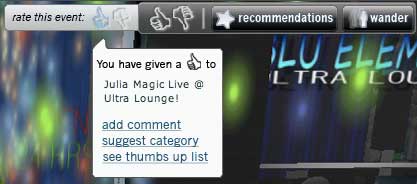
Thumbs Up and Thumbs Down Bar for Rating an Event
The rating of a place is available at all times through the toolbar ,except when the recommendation window is open. This is to avoid the confusion of users trying to rate a result in the Recommendation list. The event rating bar appears only when a user is at a location that is currently holding an event. After rating, a user is presented with a window containing links to add a comment, suggest a category, and in the case of a positive rating, see thumbs up list. A user's rating is used in calculations of the Total Rating, Friends Rating, and Like You Rating, in gathering information about the user's preferences to suggest interests and inform his or her Recommendations, and to populate a user's Picks List for sharing and future access.
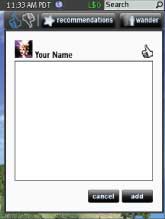
Add Comments
After rating an event or place, a menu appears confirming the rating and asking the user to leave a comment. While optional, comments lend more validity to the user's rating and allow the Resident an opportunity to be publicly recognized as an articulate and trustworthy commenter. A Resident's name and profile picture is attached to each comment, along with his or her rating, which can be clicked to lead to the commenter's Picks List in the profile. Comments address the concerns of gaming by allowing for accountability of the commenter.
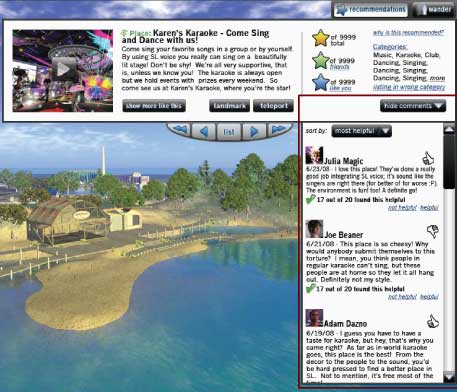
Comments Window
The helpful/not helpful feature exists below each and every comment, aside from the user's own, and consists of two links with which to cast the user's vote: helpful or not helpful. A phrase "X out of Y found this helpful" announces the tally, where X is the number of helpful votes and Y is the number of total votes. The phrase is proceeded by an eye-catching green check mark if the approval rate is 60% or higher. Being able to rate incendiary or irrelevant comments as not helpful will aid users in avoiding these comments. These ratings address the concern that comments may be unreliable.
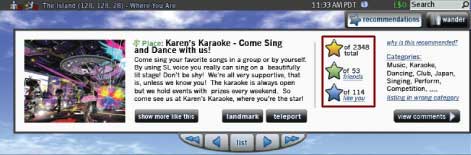
Total , Friends, and Like You Ratings
The Total Rating takes into account every Thumbs Up and Thumbs Down given by each Resident who has rated the place or event. Friends Rating takes into account ratings given by the user's contacts in Second Life, while the Like You Rating takes into account ratings given by other users with similar interests and similar existing rating patterns. Each rating is represented by a star, which is filled, from bottom to top, with the proportion of positive votes. These ratings present a series of touchpoints that are grounded in community opinion.
Tagging
The idea of tagging originated along with the Resident Recommendations itself, as tags need to be in place for the system to function. To aid a user's mental model, we refer to these tags in two different ways: Interests and Categories. An Interest refers to the tags a user keeps in his or her profile and are applied to the Recommendation feature, but presented in a way that they can reveal aspects of a Resident's identity that he or she would like to share. Categories are tags applied to a listing and reflect the community's estimation of the appropriate description of a listing.
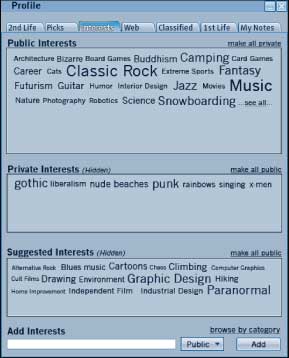
Interests View in Your Profile
Three types of interests are stored in a user's profile. Interests can be marked by the user as public or private. Interest can also be suggested by the system through the user's rating history and the listings for which the user has to request to "Show More Like This." Interests can be added via a text field or by browsing. Users can click on interests in other Residents' profiles or click on categories displayed within a listing to add them to his or her interests. We provide numerous ways to add Interests to help the user add more Interests and therefore expand the areas they will explore in Second Life.
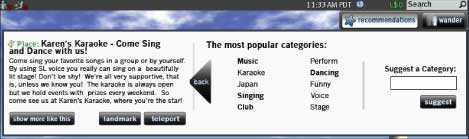
Categories Pop Out
Within the details view, each listing has ten viewable Categories determined by the most commonly suggested Categories. Not all ten categories can fit in the details window, so clicking on the Categories heading or the "..." link will bring the user to the Categories Pop Out. This gives users the list of top ten Categories and the opportunities to suggest a new Category. From the Details View, users can also report wrong categories and suggest appropriate categories. Users can also suggest a category after they have rated a place or event. We predict that using the ten most popular categories and allowing reporting and suggesting of categories will allow the community to police the system and produce accurate information.

Picks in Your Profile
Each Resident has a Picks list, which resides within his or her profile and is populated by the places and recurring events to which the user has given a positive rating. Each listing in the Picks list can be either public or private, with each new addition defaulting to private. Whereas the current method of saving places, through Landmarks, is prone to accidental additions through buying items, mis-clicking notices, or merely entering a location, the Picks list contains places and events that the user actually enjoyed.
Community Connections
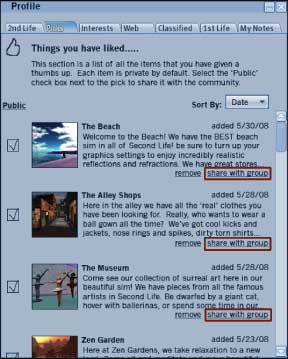
Share with Group Link in Profile
Group Picks look and behave similarly to regular Picks, however listings are suggested by group members rather than by a Thumbs Up rating. The means acceptance into the Group Pick list is up to the group to decide, though the moderator must approve all submissions. Being able to contribute to Group Picks provides another focus for forming groups, and provides another resource for generating Recommendations.
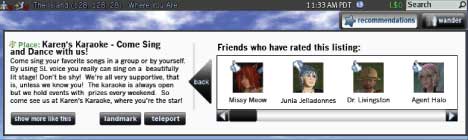
Friends Who Have Rated This List
The Friends Who Have Rated This List is accessed through the link from Friends Rating in the Details View. A pop out pushes the listing to the left while a list of friends who have given this recommendation a rating is displayed on the right. The list contains the profile picture, name and rating of every friend who has rated he list. This allows Residents to evaluate a recommendation via the opinions of his or her friends, whom the Resident values more than the general community.
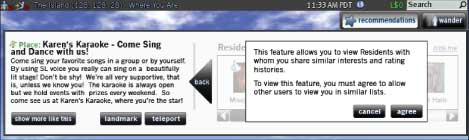
Like You List (Confirmation)
The Like You List is accessible by clicking the Like You label by the Like You Rating in Details View. It is displayed in a similar manner as the Friends Who Have Rated This list. The system determines who to display by comparing Interests and rating histories; new Residents will have other new Residents, who joined around the same date and speak the same language in this list until a month in-world. To protect users' privacy while still encouraging them to participate in the system, users must first opt-in to the service; in order to view other Like You Residents, they must allow themselves to be viewed by the same method.
System Integrity
Gaming the system has always been prevalent in Second Life. Many of the features we have described, such as displaying ratings from different sources, allowing comments and suggesting or reporting categories, already start to address the issue of gaming. In addition to reducing gaming, it is important to establish to users that they can trust in the relevancy and value of the system's recommendations.
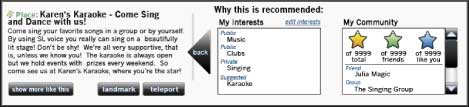
Why is This Recommended Pop Out
Why is This Recommended shows users the factors that caused a particular listing to be recommended. The link to this feature is located at the top right of the Details View, in proximity to the ratings and categories that generated the recommendation. This feature is divided into two sections: Your Interests and Community. Your Interests displays a list of all the user's interests that match the current listing, and whether those interests are public, private, or suggested. If the user is inclined to modify interests, the edit link takes the user to the Interests section of his or her profile. The Community section displays the three ratings also available on the Details View and any friends or groups whom have the listing on their Picks page. The ratings are repeated here so that even if the user has yet to add any friends or join any groups, the section would never be blank.
More About The Design
More information about the Resident Recommendation system can be found in the Deliverables section. Five scenarios that demonstrate how and when would the user use our system can be found in the Video Sketches section. The Final Report describes each feature of the design and the rationale behind them in detail. Finally, try out our system with the interactive prototype.